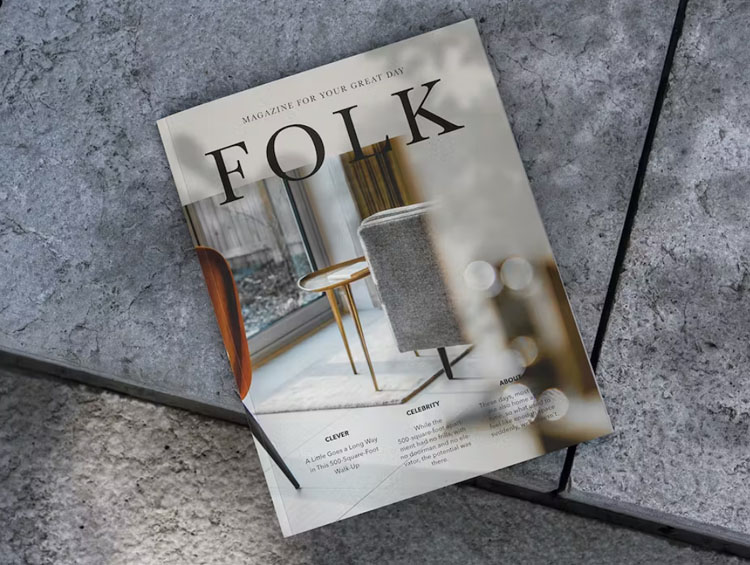Transitioning your designs from the digital world to high-quality printed materials can be tricky, especially if you're unfamiliar with CMYK colour mode. This guide will help you understand why CMYK is essential for printing, how to prepare your artwork, and tips to avoid common pitfalls. Whether you're designing a business card, flyer, or large-format print, this guide will ensure your project is print-ready.
- Why CMYK Matters for Printing
- Steps to Prepare Your Artwork for CMYK Printing
- Common Pitfalls to Avoid
- Tools and Tips for CMYK Artwork Preparation
- How to Ensure the Best Results
- Preparing for Large-Format Printing
- Software Recommendations
- How to Prepare Files in Specific Software
- Turning Paintings into Prints
Why CMYK Matters for Printing
In digital design, colours are typically displayed using the RGB colour model (Red, Green, Blue), ideal for screens. However, printers use the CMYK (Cyan, Magenta, Yellow, and Key/Black) ink system to produce colours on paper. Failing to convert your artwork to CMYK can result in unexpected colour shifts in the final product. For example, a vibrant RGB blue on your screen may print as a muted purple if not properly converted.
Understanding this difference is crucial for ensuring your artwork prints exactly as you want.
Steps to Prepare Your Artwork for CMYK Printing
1. Convert Your Artwork to CMYK Colour Mode
To avoid colour inconsistencies, it’s crucial to convert your artwork to CMYK. Here’s how to convert your files in popular Adobe software:
-
Adobe Photoshop:
- Go to
Image>Modeand selectCMYK Colour.
- Go to
-
Adobe Illustrator:
- Open your artwork file.
- Click on
File>Document Colour Modeand selectCMYK Colour.
-
Adobe InDesign:
- Open your document.
- Go to
Edit>Colour Settingsand ensure that the settings are configured for a CMYK workflow. - For individual elements (like graphics), check each one’s colour settings under
Window>Colour>Swatches, and change each swatch to CMYK if necessary. You do this by double clicking the swatch and changing the value from RGB to CMYK in the pop-up dropdown labelled 'colour mode'.
2. Check Your File Resolution
For high-quality prints, your images should be at least 300 DPI (dots per inch) and created at the same dimensions as the final printed product. This resolution ensures sharp, clear results. Lower resolutions may result in blurry or pixelated prints. For larger products like roller banners or billboards, you can create the artwork at a smaller scale and still achieve good print quality due to the distance the imagery is viewed at.
3. Include Bleed and Trim Marks
What is Bleed, and Why is it Essential in Printing?
Bleed is the extra area beyond the trim line of a printed page. It’s essential because it accounts for minor shifts during the cutting process and ensures that there are no white borders around your design when it’s trimmed. Typically, a bleed of 3mm-5mm is standard. If your artwork doesn't have bleed, expand the colour or imagery closest to the outer border to fill the extra area.
4. Embed or Outline Fonts
Embedding or outlining fonts ensures they print correctly, even if the printer doesn't have the specific font installed. In Adobe Illustrator or InDesign, select your text, then choose "Create Outlines" or "Convert to Path" to preserve the look of your text.
5. Save in a Print-Ready Format
Save your final artwork in a format that’s compatible with printing. The most common print-ready formats include:
- PDF (preferred for most print jobs)
- TIFF
- JPEG (ensure it's high quality)
Make sure the file settings are suitable for printing, with a high resolution and the correct colour mode.
Common Pitfalls to Avoid
- Using RGB for Print: Always convert to CMYK before submitting artwork.
- Low Resolution Files: Ensure your images are high enough resolution to avoid pixelation.
- No Bleed Area: Avoid having white borders by including a bleed.
- Incorrect File Formats: Use the correct file format (PDF, TIFF, or JPEG).
- Missing Fonts or Unembedded Files: Ensure all fonts are either embedded or outlined.
Tools and Tips for CMYK Artwork Preparation
To make your life easier, here are a few tools to help you prepare your artwork for print:
- Colour Calibration: Calibrate your monitor to ensure colour accuracy.
- Colour Profiles: Work with the printer’s preferred colour profiles for the best match.
- Design Software:
- Adobe Photoshop and Illustrator are industry standards.
- Free alternatives like GIMP, Inkscape, and Canva are great for those on a budget.
How to Ensure the Best Results
- Monitor Calibration: Ensure your monitor is calibrated for colour accuracy.
- Work with Professionals: If you're unsure, it's always best to consult with your print service provider.
Preparing for Large-Format Printing
When preparing artwork for large-format prints like banners or posters:
- Use high-resolution images (300 DPI).
- Vector graphics are best for scalability.
- Check DPI requirements with our team for the specific output size.
- Adjust your artwork's scale as needed to maintain quality at larger sizes.
Software Recommendations
While Adobe Creative Suite is the industry standard for print-ready artwork, there are several free software options available:
- GIMP (open-source image editing)
- Inkscape (vector design)
- Scribus (desktop publishing)
- Krita (digital painting)
- Canva (user-friendly design tool)
How to Prepare Files in Specific Software
- Adobe Illustrator: Convert your file to CMYK, outline fonts, and embed images. Include bleed and trim marks.
- InDesign: Convert all linked images and colours to CMYK, embed images, and outline fonts. Ensure your file is set up for the correct paper size and includes bleed.
- Photoshop: Set to CMYK mode, ensure a minimum of 300 DPI, and use Smart Objects for non-destructive editing. Flatten the file before converting to CMYK for best results.
Turning Paintings into Prints
For artists looking to turn traditional paintings into prints, scan or photograph your artwork and follow the digital preparation steps mentioned above. This ensures that your artwork can be reproduced in various sizes and formats.
Ready to Print? Let Us Help You
Preparing artwork for print can be fiddly, but attention to detail ensures your final prints look great. Whether you're a professional designer or an artist looking to share your work with the world, following these steps will help you achieve the best possible results.
If you have any questions or need assistance, don't hesitate to get in touch. We're here to help!