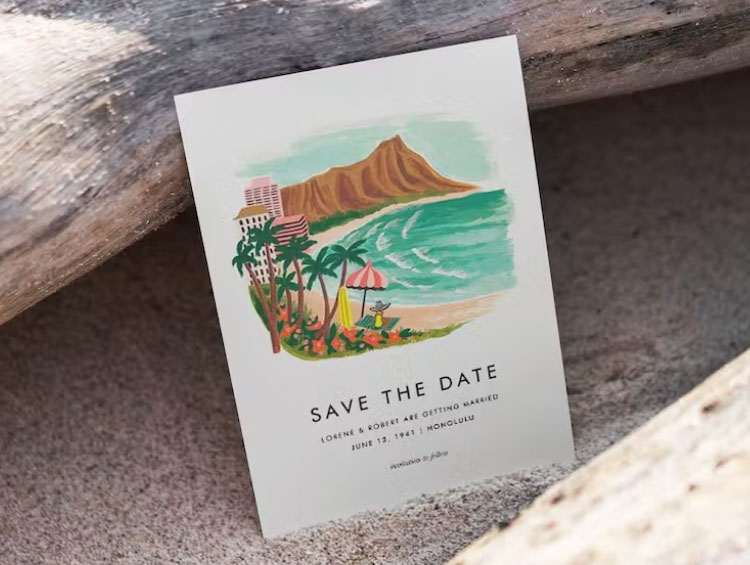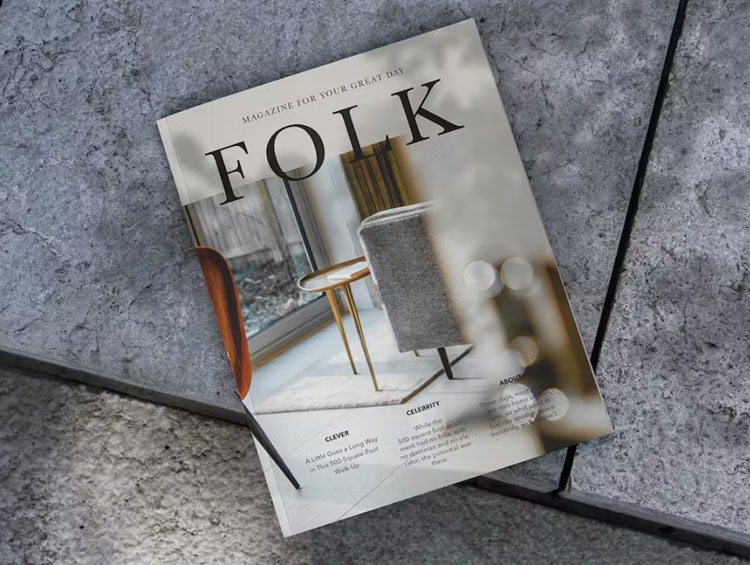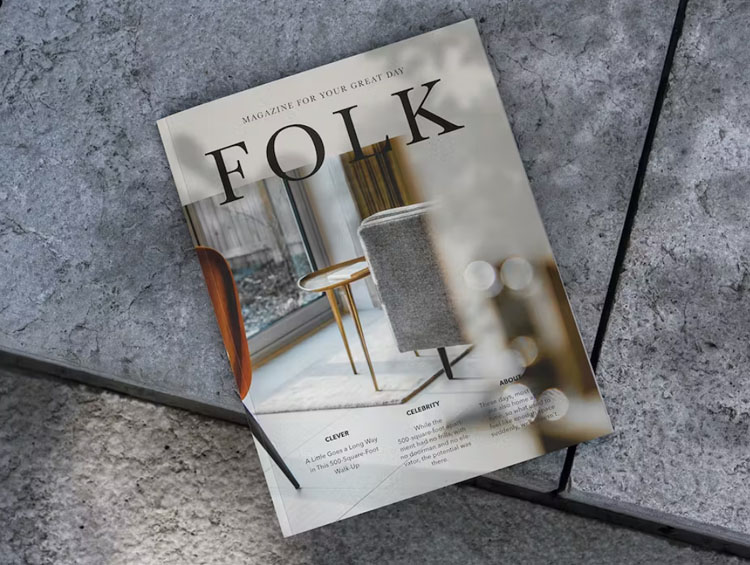Transitioning your designs from the digital world to high-quality printed materials can be tricky, especially if you're unfamiliar with CMYK colour mode. This guide will help you understand why CMYK is essential for printing, how to prepare your artwork, and tips to avoid common pitfalls. Whether you’re designing a business card, flyer, or large-format print, this guide will ensure your project is print-ready.
- Why CMYK Matters for Printing
- Steps to Prepare Your Artwork for CMYK Printing
- Common Pitfalls to Avoid
- Tools and Tips for CMYK Artwork Preparation
- How to Ensure the Best Results
Why CMYK Matters for Printing
In digital design, colours are typically displayed using the RGB colour model (Red, Green, Blue), which is ideal for screens. However, printers use CMYK (Cyan, Magenta, Yellow, and Key/Black) inks to create colours on paper. Failing to convert your artwork to CMYK can result in unexpected colour shifts in the final product. For example, a vibrant RGB blue on your screen may print as a muted purple if not properly converted. Understanding this distinction is the first step in ensuring your artwork prints exactly as you envision it.
Steps to Prepare Your Artwork for CMYK Printing
RGB and CMYK are colour modes used in digital design. RGB (Red, Green, Blue) is used for web and screen displays, while CMYK (Cyan, Magenta, Yellow, Key/Black) is used for print. Understanding this distinction is vital for accurate colour reproduction.
3. How do I convert my artwork to CMYK colour mode?
Most design software like Adobe Photoshop and Illustrator allow you to change the colour mode. It's crucial to switch to CMYK before sending your artwork to the printer to avoid colour inconsistencies. To do this, in Adobe Photoshop or Illustrator, go to the "Image" menu and select "Mode," then choose "CMYK Colour."
4. What is the ideal resolution for printing?
For high-quality prints, your images should be at least 300 DPI (dots per inch) and created at the same dimensions as the final printed product. This resolution ensures sharp and clear results. Lower resolutions may result in blurry or pixelated prints. For larger products like Roller Banners and Billboards you can create the artwork at a smaller scale and still achieve good print quality.
See our guide for creating artwork for large format print.
5. What is Bleed, and Why is it Essential in Printing?
Bleed is the extra area beyond the trim line of a printed page. It's crucial because it accounts for minor shifts during the cutting process and ensures that there are no white borders around your design when it's trimmed. Generally, a bleed of 3mm-5mm is standard. If your artwork has already been created without bleed in mind, expand the colour or imagery closest to the outer boarder of your design to fill the extra bleed area.
6. How can I ensure colour accuracy in my prints?
Calibrating your monitor, using colour profiles, and working with professionals who use colour management tools are some ways to ensure colour accuracy in your prints.
7. How do I Prepare Images for Large-Format Printing?
When preparing artwork for large-format printing, be sure to use high-resolution images and vector graphics when possible. Large prints require higher DPI and may need scaling adjustments.
- Use high-resolution images and vector graphics.
- Check the DPI requirements with our team for your specific output.
- Adjust your artwork's scale as needed to maintain quality at a larger size.
8. What is the best piece of software to use to create artwork ready for print?
Adobe Creative Suite software, including Photoshop, Illustrator, and InDesign, are industry standards for creating print-ready artwork. They provide advanced tools for professional print design.
While Adobe's Creative Suite is the industry standard for creating artwork ready for print, there are free software alternatives available for those looking to create print-ready designs without the cost of Adobe's tools. Here are some of the best free software alternatives:
- GIMP (GNU Image Manipulation Program)
GIMP is a powerful open-source raster graphics editor that provides many features similar to Adobe Photoshop. It's suitable for tasks like image editing, retouching, and preparing images for print. It supports various file formats and offers advanced tools for colour correction and image manipulation. - Inkscape
Inkscape is a free, open-source vector graphics editor. It's an excellent alternative to Adobe Illustrator for creating vector-based artwork. Inkscape is versatile and can be used to design logos, illustrations, and other vector graphics for print. - Scribus
Scribus is a free and open-source desktop publishing software. It's a viable alternative to Adobe InDesign and is suitable for creating layouts and designs for print materials like brochures, flyers, and magazines. Scribus supports various image formats, colour management, and PDF output. - Krita
While Krita is primarily known as a digital painting and illustration software, it can also be used for preparing artwork for print. It offers a range of brushes and tools for digital artists, making it a good choice for creating original artwork that can be later adapted for print. - Vectr
Vectr is a web-based vector graphics editor that's user-friendly and suitable for creating simple designs. It may not be as feature rich as Inkscape or Adobe Illustrator, but it's a good option for basic vector design work. - Canva
Canva is a web-based design platform that offers a free version with a variety of templates for print materials such as business cards, posters, and brochures. It's user-friendly and doesn't require advanced design skills.
These free alternatives can be excellent choices for designers and artists who are on a budget or prefer open-source software. They may not have all the advanced features of Adobe's Creative Suite, but they can certainly help you create print-ready artwork effectively. Depending on your specific needs and familiarity with design software, you can choose the one that best suits your requirements.
9. How do I get an Adobe Illustrator file ready for printing?
To prepare an Adobe Illustrator file for printing, ensure that it's in CMYK colour mode, convert fonts to outlines, and embed linked images. Make sure to include bleeds and trim marks when exporting the file.
10. How do I get an InDesign file ready for printing?
When preparing an InDesign file for printing, follow similar steps: convert to CMYK, embed images, and include bleeds and trim marks. Outline your fonts or check for proper font embedding to avoid text issues.
11. How do I get a Photoshop file ready for printing?
In Photoshop, set your file to CMYK mode and ensure a minimum of 300 DPI. Use layers wisely, save in a suitable format, and consider the use of Smart Objects for non-destructive editing. If you have a multi-layered file, flatten it first and then switch it to CMYK, this will create a more accurate representation of your RGB file than if you were to convert it with layers.
12. How do artists turn their paintings into prints?
To turn traditional non-digital paintings into prints, artists can scan or photograph their artwork and then follow the digital preparation steps discussed earlier. This allows for reproducing artwork in various sizes and formats.
Preparing artwork for print can be a meticulous process, but attention to detail ensures your final prints will meet or even exceed your expectations. Whether you're a professional designer or an artist looking to share your work with the world, following these steps will help you achieve the best possible print results.
If you have any more questions, please get in touch. We’re here to help.